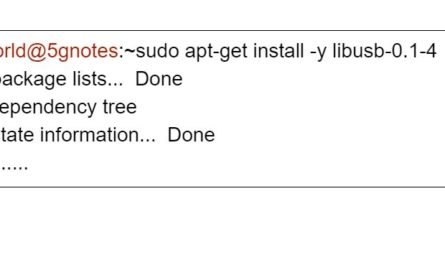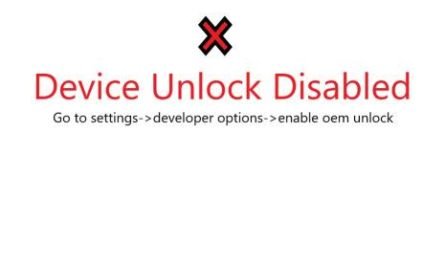How to use adb commands with multiple devices
adb can be used for multiple devices attached to the same computer. You can control each connected device using serial number. Serial numbers are fixed for an android device. Even if you connect and disconnect thousands of times, the serial number will be same. For example, I have connected two devices in my computer. Lets run command “adb devices”. adb commands work exactly same in windows and linux or ubuntu. So, you can run these commands in any platform. adb is an android debug tool. So, you can only use adb to control android devices. Also make sure to enable USB debugging mode in developer option. Now lets run the adb devices command.
C:\Downloads\platform-tools_r30.0.4-windows\platform-tools>adb.exe devices * daemon not running; starting now at tcp:5037 * daemon started successfully List of devices attached 1765444FG device 475658GHF device
You can see the serial numbers of two attached devices. So, now if you want to reboot one of the device, just run the normal adb reboot command with -s as shown below.
Example 1. Reboot one of the devices attached to the PC.
adb -s 1765444FG reboot.
The above command will reboot the particular device with serial number 1765444FG.
Example 2. Turn on airplane mode in one of the two device
adb shell -s 1765444FG settings put global airplane_mode_on 1 adb shell -s 1765444FG am broadcast -a android.intent.action.AIRPLANE_MOD
If you have any doubt regarding adb commands, feel free to write your doubts in comment box. I would be happy to help.