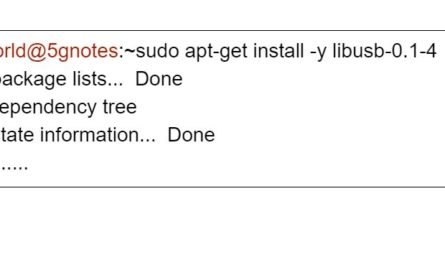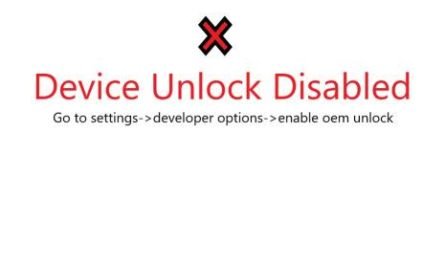How to enable and disable dm verity on android user build
A dm-verity is a kernel feature. It provides transparent integrity checking of block devices. The kernel which the device boots needs to be trusted. In case of android it helps to verify the boot partition, root file system RAM disk and the verity public key. You need root privilege to enable and disable dm verity on android.
Run below commands to enable or disable dm-verity 1. Commands to disable dm-verity adb root adb disable-verity 2. Commands to enable dm-verity adb root adb enable-verity
Note: adb disable-verity/enable-verity works only with adb version 1.0.33 and abpve. So, check your adb version if it does not work and upgrade if needed.
To check adb version run this command
adb version
User build issues while running adb enable-verity
The above commands may not work for user builds without unlocking the oem. I was getting below error.
remount of system failed: permission denied
remount failed
I had to unlock the oem and it worked for me. To unlock the oem, click this link “How to Unlock oem locked bootloader android phone” and follow the 2nd method which i have explained for user builds.
If you are having any issue running dm-verify, please comment and we will solve it and it will also help other users.
Example to push a file to android file system.
- adb root
- adb disable-verity
You need to reboot the device for changes to take effect.
3. adb reboot
4. adb remount
Now you can push any file you want.
5. adb push <your file on the current directory/file path> /android file path
You can also join our forum and post anything related to 5G and technical issues. There are thousands of users ready to help you. Please click the 5G forum and join with your email ID.