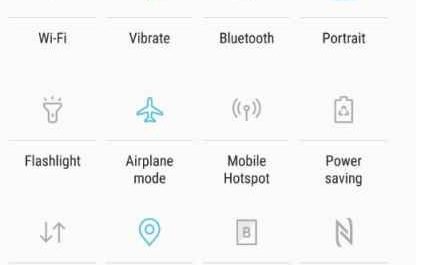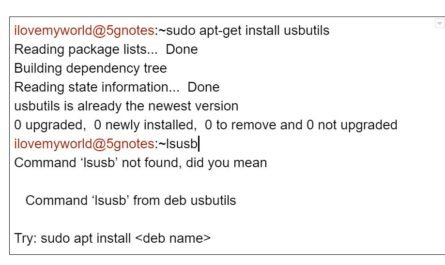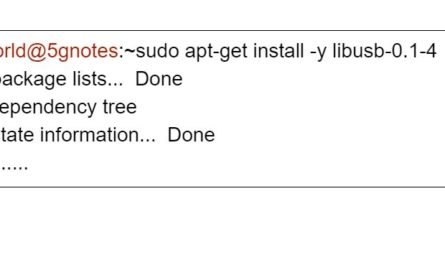Tmux(Terminal Multiplexing) is a linux application that allows multitasking in a terminal window. Tmux is the best split linux ubuntu terminal.
How to install tmux on Ubuntu and Debian
Installing tmux on linux or ubuntu is pretty straight forward. You just need sudo or root permission.
sudo apt-get install tmux
How to install tmux on RedHat and CentOS
sudo yum install tmux
How to split linux ubuntu terminal using tmux and start session
Start a New tmux default Session
tmux
Start a New tmux Named Session
You need to name the session if you want to create more than one session.
tmux new -s session_name
Split tmux pane or window or screen
You can split the screen horizontally as well vertically.
-
Horizontal split: Ctrl+b+ " (Keep pressing Ctrl and b then press double quot)
-
Vertical split: Ctrl+b+% (Keep pressing Ctrl and b then press %)
Moving between panes
To move between panes just keep pressing Ctrl+b and use arrow keys to move left/right and up/down
Ctrl+b+ [arrow keys]
Detaching tmux session
The beauty of tmux is you can keep the session running in the background and leave the session and come to the normal terminal. It will bring you to the normal command line.
tmux detach
Reattaching tmux session
You can re-attach to the session you left by typing this command to any command line terminal. It will take you to the live session where you left.
tmux attach
Reattaching to named tmux session
You can create multiple sessions and re-attach to any sessions using the name of the session.
tmux a -t your_session_name
How to Exit tmux Pane
You need to select the pane you want to exit using Ctrl+b+arrow keys then type exit and then press enter. Alternatively you can press Ctrl+d to exit the current pane.
How to run iperf, iperf2, iperf3 TCP UDP server and client on DL and UL.